Here are five Google search tips that may feel like insider secrets, but are completely legal and can significantly enhance your search experience
Google Search Tips
Use Quotation Marks for Exact Phrases
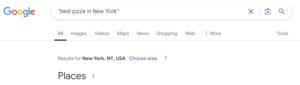
When you want to search for a phrase exactly, you use quotes. This tells Google to search for the exact word sequence specified. For instance, typing “best pizza in New York” will only retrieve pages containing that precise phrase, excluding all others from the search results.
Use the Asterisk (*) as a Wildcard
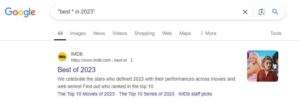
The asterisk can be used to place a placeholder for unknown or variable words. For instance, you’re trying to remember a well-known saying but only remember parts of it. You may search for “best * in 2023” to find the complete phrase.
Use Related: to Find Similar Sites

If you like a particular website and would like to find similar websites, you can use the related: operator. For example, if you enter related:nytimes.com, it will show you other websites similar to The New York Times, great for discovering new sources of information.
Look for specific types of file on google
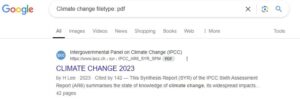
Looking for file on Google
To get your searches narrowed down by using any kind of file on Google one has to use the “filetype:” operator in any given query. Here’s how you do it
Basic Structure
Search term filetype: extension
Examples
You are interested in finding pdf files dealing with “climate change:”
- Climate change filetype: pdf
- Word: ‘filetype:doc’ or ‘filetype:docx’
- Text: ‘filetype:txt’
- Images: ‘filetype:jpg’, ‘filetype:png’, etc.
Tips:
Combine keywords with the filetype operator to narrow down your search effectively.
Use quotes to search for an exact phrase. For example: “corporate social responsibility” filetype:pdf
Using these techniques will help you find the specific file types you are looking for on Google.
Search for stock information for a ticker:
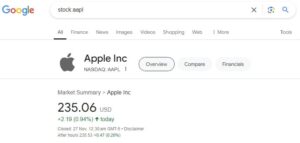
Use a ticker directly in your query while searching on Google for some information about any specific stock:AAPL Here’s how you could do this
Basic search
Input the ticker into the search bar of the Google: AAPL
You get an overview about the stocks of Apple Inc.
Detailed search
If you are looking for more particular data or to have it complemented with the context, then include words like “stock”, “quote,” or “financials” on your query. For example,
AAPL stock quote or AAPL financials
Apply the “Finance” tag to obtain filtered results
You can further use the Google Finance URL to search more specifically,
https://www.google.com/finance/quote/AAPL:NASDAQ
Only replace “AAPL” with your interested ticker, and alter the exchange according to necessity.
References
In addition to that, you may want to check out some financial news websites or stock market sites like Yahoo Finance, Bloomberg, or CNBC for the better data and analysis on how this stock performs.
Search for results from a particular website only
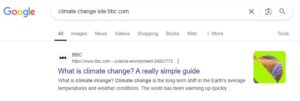
To search for results from a specific website using Google, you can use the “site:” operator. This lets you limit your search results to a specific domain or website.
Basic Form
search term site:website.com
Examples
To search for articles about “climate change” on the BBC website: climate change site:bbc.com
To find recipes on the Food Network website: recipes site:foodnetwork.com
To look for stock information on Yahoo Finance: Apple stock site:finance.yahoo.com
To search for legal information on the Cornell Law School website: copyright site:law.cornell.edu
Notes
Ensure that you leave a space between your search terms and the “site:” operator.
You can also combine this with other operators. For example:
“climate change” site:bbc.com
One good use of the “site:” operator is to limit search results to a specific source and, thus, improve the relevance of the information that you are finding.
Search for results that don’t mention a word or phrase
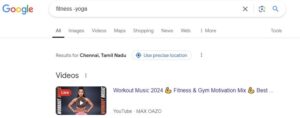
To search for results excluding a word or phrase in Google, you can use the minus sign (-) right before the term that you would like to exclude. The operator helps in filtering unwanted results.
Basic Structure
search term -excluded word
Examples
- If you want to find information about “fruits” but do not want results that mention “banana”: fruits -banana
- To search for articles on “technology” but do not include the term “AI”: technology -AI
- If you search for something related to “fitness,” but do not want it to return a list containing the word “yoga”: fitness -yoga
Suppressing Specific Phrases
When you want to exclude the presence of a phrase, use quotation marks on the term. To get results with the term “dogs” where no result contains the words “training dogs”, type this: dogs -“training dogs”
Excluding Several Words
To eliminate more than one word from a results list, enter more minus signs: cars -electric -hybrid
These techniques can help refine your search results and focus on what is most relevant to your interest and avoid unwanted terms.
Search for results from before/after a particular date
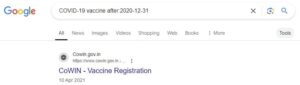
To search for results from before or after a certain date in Google, follow these steps
Using Search Operators
Before a Certain Date: Use the before: operator in your search:
your search term before:YYYY-MM-DD
Example
If you want to find articles about “climate change” published before January 1, 2022, you would type
climate change before:2022-01-01
After a Certain Date : Use the after: operator in your search: your search term after:YYYY-MM-DD
Example
For articles on “COVID-19 vaccines” published after December 31, 2020, type: COVID-19 vaccine after:2020-12-31
Using Google’s Advanced Search Tools
Conduct Your Search
Type your keywords in the Google search box and then click “Search.”
Filter by Date
- Now that you have the search results, look below the search box for a “Tools” button.
- Click on “Tools” to expand further options
- On the dropdown menu, you will find an option named “Any time.” Click on it.
You can choose from options such as:
- Last hour
- Last 24 hours
- Last week
- Last month
- Last year
- Custom range (for entering the dates to be specified)
This option is useful when one selects “Custom range”; with it, you are at liberty to set both starting and ending dates for a search.
Example Searches
Searching historical data : “climate change” before:2021-01-01.
Bonus Tip: Google’s Advanced Search Page
While it’s not a hidden trick, many users overlook Google’s Advanced Search page. You can access it by clicking on “Settings” below the search bar and selecting “Advanced Search.” This tool allows for even more granular control over your search parameters, such as language, file type, and last update date.
Conclusion
These tips may feel like hidden gems, but they are all legitimate ways to enhance your Google search experience. By applying these techniques, you can find the information you seek more quickly and efficiently. Happy searching!


